Contact Us |
Nova Scotia Teachers Union
|
Membership Registry
Maintaining the NSTU Membership Registry
NSTU Representatives should be updating the membership registry online and in real time. When updating the site list, the changes are made to the database immediately ensuring the Union’s membership information is current and accurate.
Individual members can also update their personal, contact, and employment assignment information directly (see instructions below).
Membership figures are extracted from the Registry twice a year: on the first Monday in December and the last Monday in March. NSTU Representatives are responsible for verifying and maintaining the accuracy of the site information in the Registry. Ideally, all updates should be completed at least one week prior to each of these dates, though updates can be made at any time before the deadline.
To assist with this process, detailed Site Management instructions are provided for NSTU Representatives. Separate instructions are also available to guide members in updating their individual profiles. If you require further assistance, please contact NSTU Central Office.
NSTU Local President Site Management Instructions
The following instructions are available in a downloadable PDF document, which includes helpful screenshots.
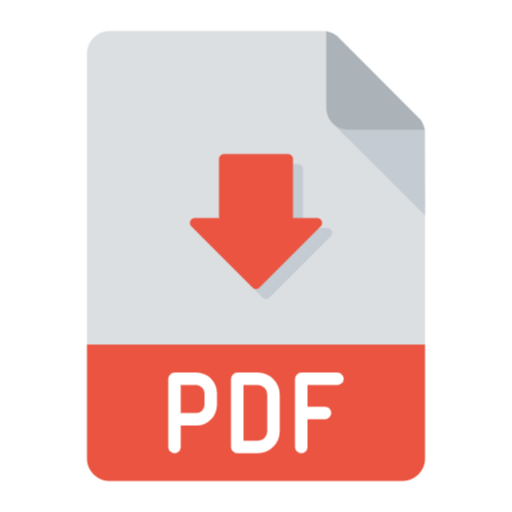 NSTU Membership Registry Usage Guide for Local Presidents
NSTU Membership Registry Usage Guide for Local Presidents
Access the Membership Registry
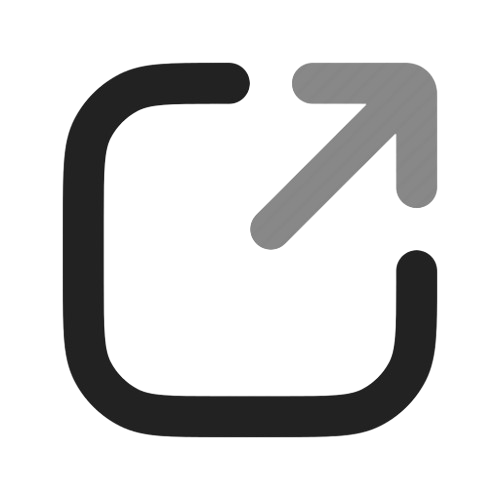 Membership Registry
Membership Registry
Log in to the Membership Registry using your NSTU Account credentials. Once logged in as a Local President, you'll have access to both your personal profile and your Locals' information.
Edit Local Information
"Sites" displays a table of all sites within your Local (listed alphabetically)
- Columns include:
- Update Status – shows if updates have been submitted
This column is reset by NSTU Central Office after membership figures are pulled each December and March. - Last Updated – date of the most recent update
- Members – number of members at the site
-
Primary Reps – names of those identified as "primary" site reps
- Update Status – shows if updates have been submitted
If you click on the name of the site, a new screen will appear where you will be able to assign reps or update the site list.
Add or Remove NSTU Representatives
Important Note: NSTU Representatives do not have the ability to self-identify. Site assignments are determined by Local Presidents.
To Add:
- Scroll to the NSTU Representative Member List section (for primary reps) or Alternative Representative Member List section (for alternate reps)
- Enter the member’s professional number or NSCC employee number
- When their name appears, click it and then press “Add”
To Remove:
- To remove a rep, use the same screen. Removing them as a rep does not remove them from the site list.
- If the rep assignment doesn't save, ensure the member has already been added to the site list. Only listed members can be assigned as reps.
Updating the Site List
Click “Edit Site” to access and manage your site’s member list.
Removing a Member:
If a member is no longer at your site:
-
- Click “Employment Status”
- Select the appropriate reason from the dropdown (e.g., transferred, on leave, etc.)
- If retired, check the “Retired” box
- If unsure, select “Unknown”
Assigning a New Site:
If a member has transferred to a new site:
-
- Select “New Site” from the dropdown
- Start typing the site name into the field that appears
- Select the correct site from the list of suggestions
Adding a Missing Member:
If someone is missing from the list:
-
- Enter their professional number or NSCC employee number in the search field above the list ("Start typing to search")
- A list of matching names will appear and narrow as you type
- Select the correct name and click “Add” to include them on the site list
- If multiple names appear due to similar employee numbers, choose the correct one from the list. Once selected, click “Add.” The member will be added to the bottom of the list and automatically sorted alphabetically after saving.
If No Match Is Found:
If you receive a “No match found” message:
-
- The member is not yet in the system
- Ask the member to complete a Membership Information Form
- Forms can now be submitted electronically via the NSTU website:
- Go to the Membership Registry page
- Or navigate to Communications > Online Forms
- Until the form is submitted and processed, the member will not appear in your site list and won't be counted in your Local's membership figures.
Save and Submit Changes
Click "Save" at the top of the page to save any updates. Once all necessary updates are complete, check the box labeled "Submit completed information", then click "Save" again to finalize your submission. Additional changes can still be made after both steps are completed.
NSTU Representative Site Management Instructions
The following instructions are available in a downloadable PDF document, which includes helpful screenshots.
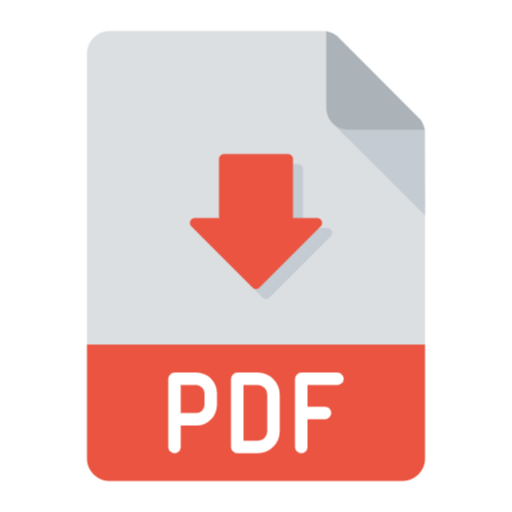 NSTU Membership Registry Usage Guide for Representatives
NSTU Membership Registry Usage Guide for Representatives
Access the Membership Registry
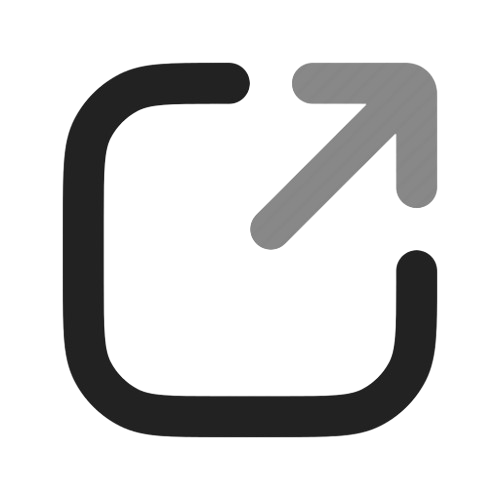 Membership Registry
Membership Registry
Log in to the Membership Registry using your NSTU Account credentials.
Once logged in as an NSTU Representative, you will see two options:
- Edit Profile – to update your personal information.
-
Edit Site – to manage your school site's membership list.
Important Note: NSTU Representatives do not have the ability to self-identify. Site assignments are determined by Local Presidents.
Updating the Site List
Click “Edit Site” to access and manage your site’s member list.
Removing a Member:
If a member is no longer at your site:
-
- Click “Employment Status”
- Select the appropriate reason from the dropdown (e.g., transferred, on leave, etc.)
- If retired, check the “Retired” box
- If unsure, select “Unknown”
Assigning a New Site:
If a member has transferred to a new site:
-
- Select “New Site” from the dropdown
- Start typing the site name into the field that appears
- Select the correct site from the list of suggestions
Adding a Missing Member:
If someone is missing from the list:
-
- Enter their professional number or NSCC employee number in the search field above the list ("Start typing to search")
- A list of matching names will appear and narrow as you type
- Select the correct name and click “Add” to include them on the site list
- If multiple names appear due to similar employee numbers, choose the correct one from the list. Once selected, click “Add.” The member will be added to the bottom of the list and automatically sorted alphabetically after saving.
If No Match Is Found:
If you receive a “No match found” message:
-
- The member is not yet in the system
- Ask the member to complete a Membership Information Form
- Forms can now be submitted electronically via the NSTU website:
- Go to the Membership Registry page
- Or navigate to Communications > Online Forms
- Until the form is submitted and processed, the member will not appear in your site list and won't be counted in your Local's membership figures.
Save and Submit Changes
Click "Save" at the top of the page to save any updates. Once all necessary updates are complete, check the box labeled "Submit completed information", then click "Save" again to finalize your submission. Additional changes can still be made after both steps are completed.
First Time User Instructions
Access the Membership Information Forms
You must be entered into the Membership Registry in order to open an NSTU Account. You may submit the Membership Information Forms online or download the PDF version and fax the completed form to 902-477-3517. Please allow time for your form to be processed.
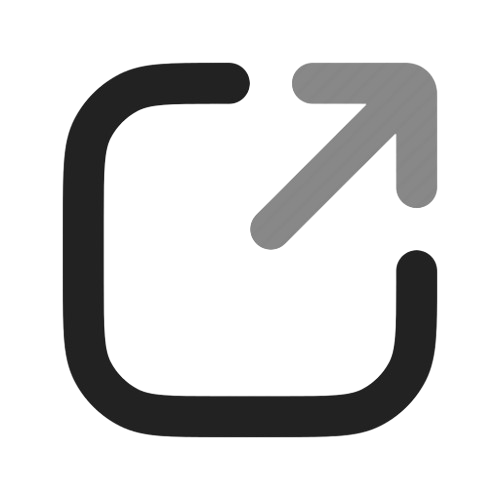 Membership Information Forms: English | French
Membership Information Forms: English | French
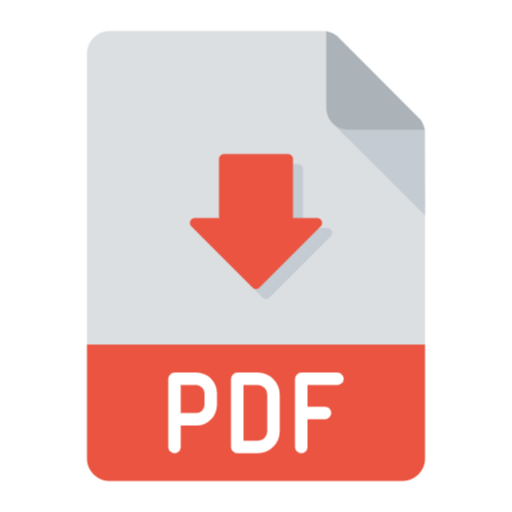 Membership Information Forms: English | French
Membership Information Forms: English | French
Access the New NSTU Account Form
Once your details have been processed and entered into the Membership Registry, please complete the New NSTU Account Form to receive your login credentials. These credentials will allow you to access your Membership Registry profile, members-only website content, conference registration, and more.
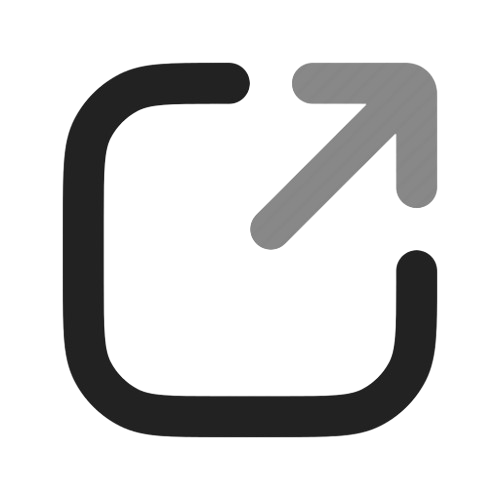 New NSTU Account Form
New NSTU Account Form
Access the NSTU Account Information Webpage
The NSTU Account allows users to set their preferred communication methods with the NSTU. It also supports the online conference registration system by automatically populating personal information where applicable. You can activate a free account directly from the NSTU Account webpage. Please read all instructions on the page carefully before proceeding with activation.
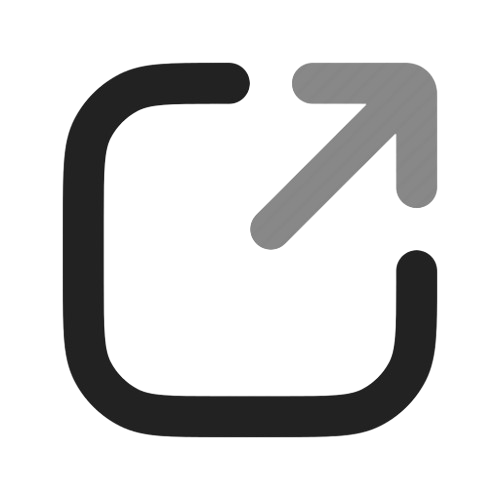 NSTU Account Information
NSTU Account Information
Access the Membership Registry
Access to your personal profile in the NSTU Membership Registry is available using your NSTU Account login credentials.
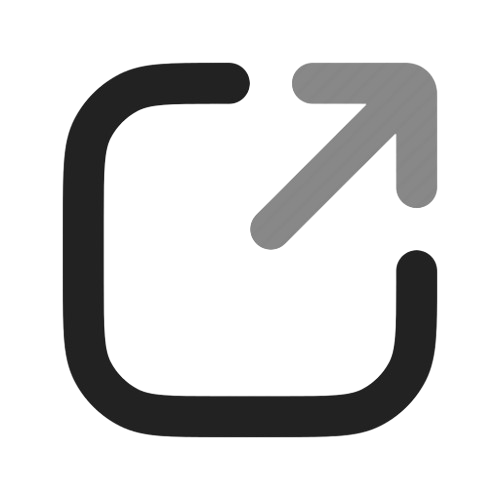 Membership Registry
Membership Registry
Contact Us |
Nova Scotia Teachers Union
|